DIY Webcam Monitoring System With Motion Detection
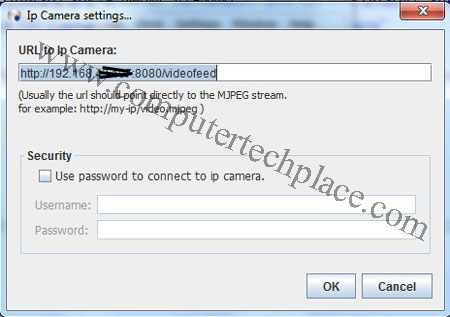
Today I will show you how to create a DIY webcam monitoring system with motion detection. The entire DIY webcam monitoring system with motion detection will be a creation completely made with free software. There will be no need for any extra costs involved except for the webcam that you will need to get one. To add some extra spice to this whole DIY webcam monitoring system with motion detection, I will make use of an Android phone as the webcam. This is because the Android phone has a piece of software called the IP camera which allows you to transmit a video feed via an IP, so that you can view it anywhere. Being wireless, this means you can easily re-position the phone then actually paying for a real security system.
Scenario play.
Imagine you rent a room but you are afraid that someone in the same house might steal your things. But it is costly and perhaps not that practical to install a full set of CCTV in a rented room, in case you decided to move away, it becomes difficult to take the whole security system with you.
But we have a couple of mobile phones or webcams. You can put the phone or webcam wedge between books or hidden behind the curtain next to a power point, and have it aiming at the door. Once someone walks in when you are not in the room, the software that I am going to recommend will snap images, play sound, run applications amongst other functions.
DIY Webcam Monitoring System With Motion Detection
Please read this guide on how to use an Android phone as a IP camera
If you intend to use a commercial IP camera, USB webcam, it will work as well.
The software we will be using will be called YAWCAM. It is a really surprisingly good piece of software that is free. I am totally stumped by how impressive this YAWCAM is. First of all, get the Android phone to start the IP cam software. Note down the IP.
Run the YAWCAM software and click on the Stream and set it to enable, after that click on “Settings” => “Device (IP Camera)” => “Change to” => “IP Camera”
Be patient and wait for a while. Like 10 seconds and a prompt will say it cannot detect the webcam. Followed by a prompt for you to fill in the details. Now we will fill in the information into the YAWCAM. Using the IP that you have from the Android IP cam, which is something like this. http://192.168.XX.XXX:8080. You will fill in like this
http://192.168.XX.XXX:8080/videofeed
After that click on the menu “Window” => “Preview”. You should be able to get the IP cam’s image.
Click on “Window” => “Motion detection”.
Click on the enable button to start the motion detection feature. On the right side, there are a 3 tabs. Click on the “Settings” to adjust the sensitivity.
Depending on how sensitive you want it to be, drag the slider so that whenever there is movement, it will perform an action.
For a very extreme sensitivity level, I set it to
Sensitivity 90
Tolerance 5
This should allow you to trigger off the system even on the slightest bit of movement. Adjust accordingly to suit your needs.
The next step is to set what to do. You can set all this under actions. Take snap shots, send email with the shots attached or play a sound. Playing a sound is more applicable in the situation where by you are in the house and you are waiting for the pizza guy. Just leave your webcam aiming at the door and when he shows up , you are alerted.
If you intend to take pictures, do note that the image will be over written unless you set the correct prefixes. For example
C:\Users\Shingo\Desktop\{tstampMS}{date}.jpg
Setting this {tstampMS}{date} as the prefix will name all image files as the time and date in mili seconds. This will allow you to set burst shots for multiple files. I recommend at least 2 shots per movement. 5 shots is a whole tons of photos. This is because if a guy walks in, the system starts snapping away. It is not going to stop taking photos until the guy leaves. So if the guy comes in and ransacks your room for 5 mins, you have at least a thousand photos of him, enough to form a video footage.
I hope this guide on how to do a DIY webcam monitoring system with motion detection is very useful and nifty for all readers out there.

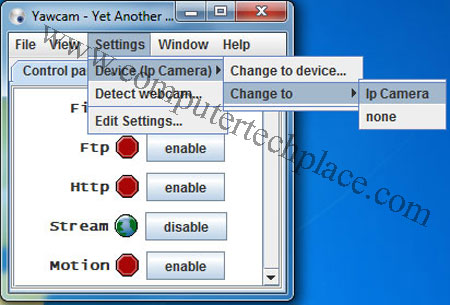
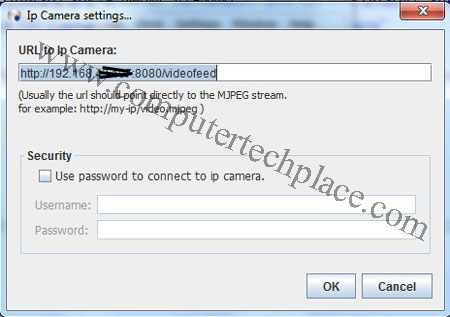
Leave a comment