Use Android Phone Tethering Onto Mac OS X
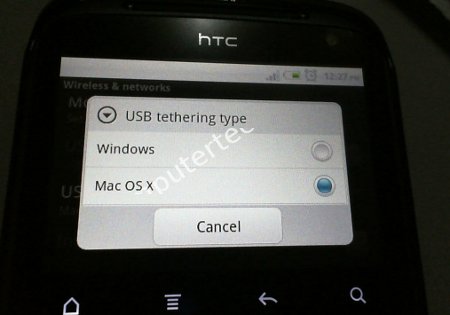
Using an Android phone as the tethering device on a Mac is actually very simple. In fact the latest and current versions of Android phones have the software support built in on the device itself so that you can tether your Android phone directly to a Mac computer without installing any devices or any form of configuration. There are a few options to tether an Android phone on a Mac OS X. I will omit the option that will require you to set the network settings and dial using your mobile since that option failed to work for me.
Option 1
Tether directly with your Android phone
This method requires absolutely no additional software or configuration. If you take a look at your Android phone under Settings => Wireless & networks => USB tethering setting. You will notice that tapping on it allows you to choose between Windows or Mac OS X.
Simply leave the settings set at Mac OS X before you hook up the Android phone to USB of your Mac computer. Tap the checkbox of “USB tethering” and you will see a new prompt stating that a new network interface is detected. Simply click on the “Advanced” button to enter another page and click on the “Renew DHCP Lease” button. Wait a few seconds and it should show a series of new IPs.
Start your Mac browser and you should be surfing without any issues.
Option 2
PdaNet app
PdaNet created from June Fabrics company is a popular app that helps to facilitate tethering between Android phone and desktop computers. It supports Windows, Linux and Mac OS X. PdaNet has a 14 day trial that will allow you to surf with totally no limitations. But after 14 days, it will start blocking secure sites. So you won’t be able to get to banking sites or access email accounts.
Simply download the app from Android market and it will give you instructions to download the appropriate package for your Mac OS X. I was unable to succeed with its steps by downloading the pkg file to my Android phone and after which transfer it to the Mac OS X by setting my Android device as the thumb drive. Ends up I need to access the page directly via my Mac OS before the PdaNet pkg can be successfully installed. Odd, the file downloaded from the Android device will be seen as a corrupted file
After installing PdaNet on both mobile and Mac OS X, it is advisable to reboot both devices. If you do not reboot, you will notice that the PdaNet app icon in the applications folder will have the look that is similar to a No entry sign. After rebooting, the icon will be correct as it is. To connect to the internet connection, you need to run the app on the Android phone and also the application in the Mac OS X. Then click on the PdaNet icon at the top right corner of Mac OS X and connect.
Another issue you will experience if you do not reboot both devices after installing is that you will not be able to surf at all. It will be able to allow you to surf for a while, but after that, the connection will come to a total halt.
Option 3
EasyTether
EasyTether is also another familiar household name in the Android world. Compared to PdaNet it comes with a UDP passthrough option that allows you to tether this internet connection to gadgets such as game consoles. Simply tether this connection to your computer and in the network settings, as long as you did allow this internet to be shared, the console will receive the internet connection.
Installation of EasyTether is pretty much similar to PdaNet, you will also install EasyTether from the Android market and follow instructions to downlod the pkg for your Mac OS X. Set your Android phone as external storage and transfer the pkg over to your Mac OS X. This worked for me. After installing the EasyTether.pkg on Mac OS X, you must reboot. After that you will see a new network interface.
Unlike PdaNet, you won’t find any EasyTether application in the Applications folder, you will however, get a new network interface called EasyTether under Settings => Network. Simply tap and start your EasyTether app from your Android phone and the system will connect by itself and the IP will be automatically assigned.
What I liked about EasyTether is its clean concept where there is no need to start another program in Mac OS X before you can connect. Speed wise, I feel that the max downlaod speed with PdaNet is faster.
EasyTether claims that the full version of itself is cheaper the PdaNet. I will prefer to buy the full version of EasyTether and use the free version of PdaNet if there is a need to go for faster speed during downloads. Besides, it could be just luck that EasyTether is slower during my test.
I hope these Android tethering methods are useful for people who are trying to find simple ways to provide internet tether to their Mac OS computers.

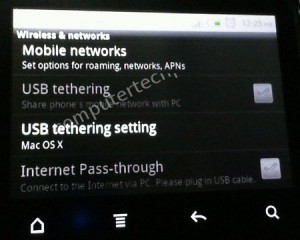
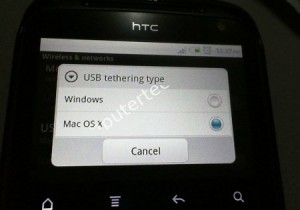

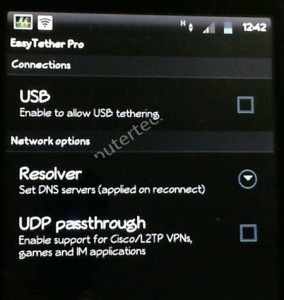
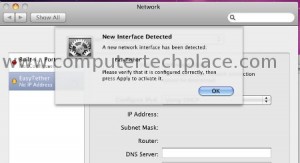
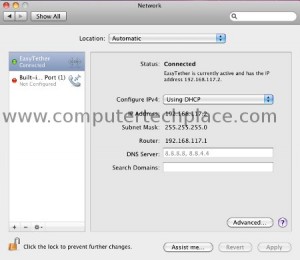
Leave a comment