Easy Way To Play Dos Games With D-Fend Reloaded
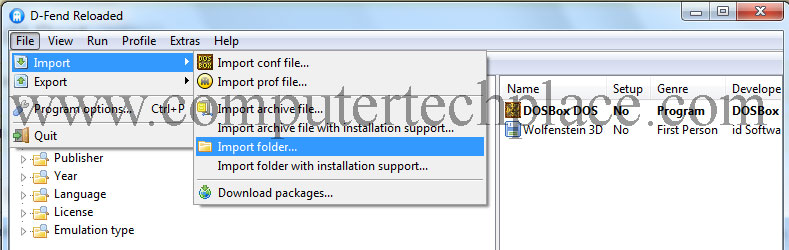
Even though technology has advanced by leaps and bounds, there may be one point in time where by you might want to play some Dos games from the past. The newer Windows operating system that are higher then Windows XP do not have the old Dos enviroment that is suitable to play old games that are made for Dos.
While it is possible to make use of a software called Dosbox, the procedures are quite complex and it may be too difficult for a user who has no Dos background. Luckily a new software called D-Fend Reloaded simplies every thing by a huge notch. It has a very intuative graphic user interface that automates the installation, running of a game. If you know that a particular file is a game and you do not know how to handle it, simply import it into the D-Fend Reloaded software and it will sort it out for you. In this guide, I will list 2 examples on how to run the Dos games. One will be Wolfenstine 3D, and the other is Maddog Macree. The reason why I used Maddog Macree as an example is because it is a complex game that requires you to install and also run off CD drive, and also implement the MSCDEX feature in D-Fend Reloaded.
Step 1 – Install D-Fend Reloaded
Download the D-Fend software and install it. Easy. Running the game is the complex stuff.
At most, you can change the “Profile name” and the “sub folder to store the games”.
Profile name = The name you want it to be when it lists the game in the main page of D-Fend Reloaded.
sub folder to store the games = A folder that it will create on its own so that important files can be copied from the CD to your computer.
Once you are done click “Ok”
You will notice that the game is now selectable in the D-Fend Reloaded main screen. For most games, you can just click on it and run. But this game is much more troublesome and so you will need to right click on the game followed by “edit”
You will see a listing in the form of a tree on the left side. Click on the “Hardware”, expand it and go to “Drives”. We will need to add a new extra drive here. Click on the “Add” button, under “folder for mounting” browse and choose the drive that has your game CD in there. For the rest of the options, you do not need to touch them. After that, just click the “Ok” button to exit all the way out to the main screen.
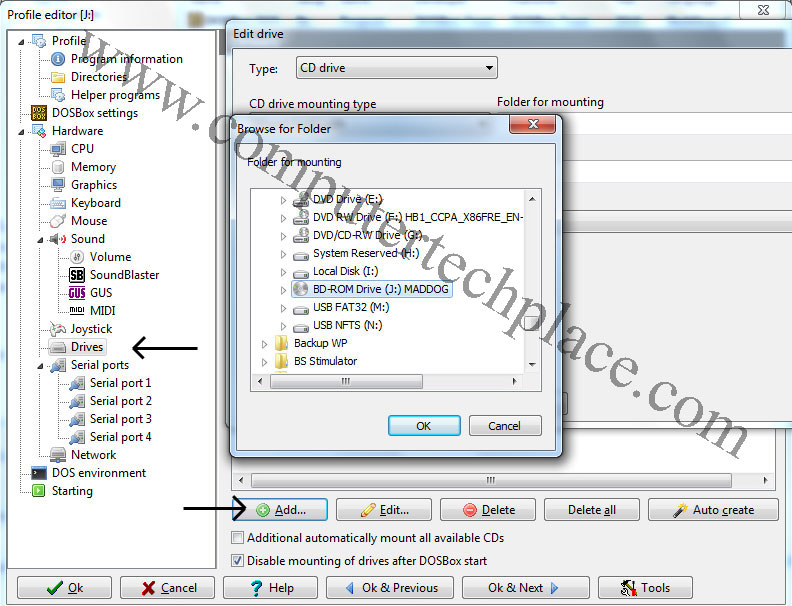
Now run the game
Step 3 – Old Dosbox concept
In case it don’t work for you, then it is best to resort to the old means to get the game to work. Install the Dosbox standalone software . Run it. You will need to key in 2 main commands.
Create a folder in your C:\ and name it Dosbox for example. this will be the fake C:\ in dosbox. Assuming that you used the same folder name as I did. The command to use will be
mount c c:\dosbox
The second command will be to mount the CD drive to Dosbox, assuming that you have the game disc in the disc drive and the letter of the drive is N:\
The command will be
mount d n:\ -t cdrom
After that, use dos commands to navigate to the game installer exe. Which may be a little tricky for kids in the newer generation. Well.. Shrugs..
I hope this easy way to play Dos games with D-Fend Reloaded is easy and useful to all.
Attached Files

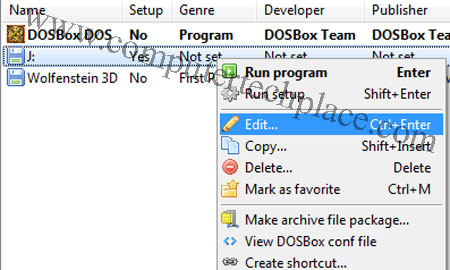
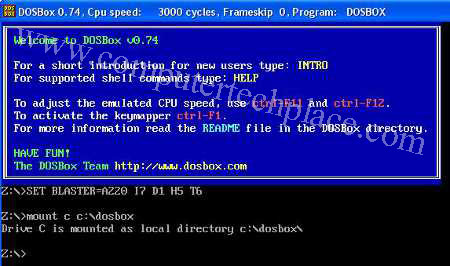
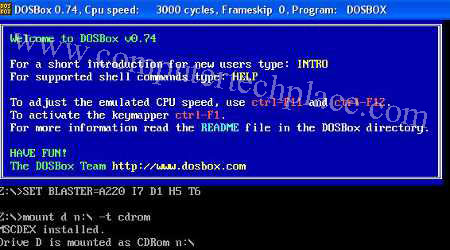
Leave a comment