Install Windows Phone 7 Onto HTC HD 2
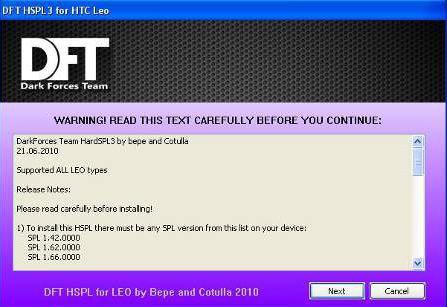
Installing the Windows Phone 7 operating system onto the HTC HD 2 is finally possible. A lot of people who have bought the HTC HD 2 previously must have felt cheated when Microsoft went back on their promise that the HTC HD 2 can be upgraded to the newer operating system in future. Thankfully, the hard working people from the XDA developers have come up with the solution on how to install the Windows Phone 7 onto the HTC HD 2.
Even though this procedure is not endorsed or approved by Microsoft, most of the functions work well and perfectly. The only things that do not work will be the xbox live gaming feature and some of the apps that might really require the hardcore hardware from the newer phones.
Step 1
Install the HSPL
The HSPL is a software that will crack your phone so that unsigned roms can be installed onto the device. You will need to check the SPL version in your device before you proceed with the HSPL flashing. Hold down the volume down button as you turn on the phone. You will see a tri-colored screen that will list your SPL version. Make sure that your SPL is supported in one of the HSPLs avaliable out there. Do not proceed if your SPL is not listed in the HSPL flashing program. If you have “HSPL-ed” before, there is no need to do it again. Download the HSPL2 or HSPL3 here
Step 2
Upgrade your radio
The radio firmware is a software that allows the installed operating system to communicate with the antenna and make use of the GPS etc. Since different operating systems use different radio firmwares, we will need to install a radio that happens to work with both operating systems. Thus one radio that is suitable will be the Radio Leo 2.15.50.14.rar . Similarly as with the HSPL, if you have upgraded your radio before, there is no need to upgrade again.
Step 3
Install the MAGLDR
The MAGLDR is a special software created by the xda developer team that will allow us to install the Windows Phone 7 onto the HTC HD 2. Similarly, download and extract the files before you double click on the ROMUpdateUltility.exe to start the flashing process. You will need to ensure that your phone is hooked up to the computer via USB and connected via Activesync. You phone will reboot after completing the flash. Your phone will display the MAGDLR menu and stop right there. Use the volume buttons on the HTC HD 2 phone to navigate the menu and the “green phone” button to enter the options.
Step 4
Install Windows Phone 7
Download the Windows Phone 7 Custom Rom and extract the contents. You can have the extracted files place anywhere like the desktop for example. After which, ensure that your HTC HD 2 is hooked up to your computer via USB. Using the volume buttons, navigate the menu to option 5 “USB Flasher”. You will need to wait till the phone completes the connection to your computer. It will display the full “USB… USB” after a few seconds. After which, double click on the DWI.exe file to start the flashing of the Windows Phone 7 rom. This flashing of the device won’t take long, the whole process will take around 1 to 2 minutes. After which your phone will reboot and you will instantly enter Windows Phone 7 automatically.
There you go, a Windows Phone 7 operating system in a HTC HD 2. You will need to set the APN manually before you can get online. Go to Settings, => Ceullar => Add APN
Some of the features may not work correctly like the xbox live for instance. You will need to contact Microsoft personally for the activation code. It is said that they will give you the code as long as you don’t be silly enough to say you are trying to get a code for a HTC HD 2. Just say you are trying to get for a HD 7. I am not really impressed with the Windows Phone 7, thus I did not go to the extend of getting activation codes etc.
Finally, for those who want to downgrade Windows Phone 7 to Windows Mobile 6.5. Simply hold on to the volume down button as you are power up the phone to see the tri-colored screen. Hook up the USB cable and connect it to your computer. Download your preferred Windows mobile 6.5 rom and by running the flash program, your device will be flashed back to Windows mobile 6.5
I hope this guide on how to install Windows Phone 7 onto a HTC HD 2 is easy for every one out there to follow.

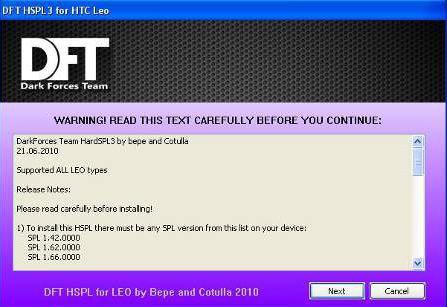
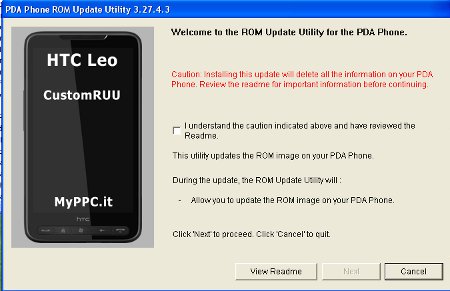
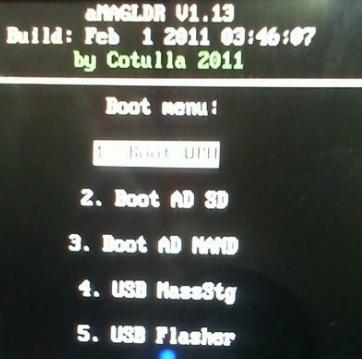

Leave a comment