Optimize Slow Browsers
One of the most common problem that I noticed from users out there is that they are plague by really slow browsers. They will be mistaken that their internet speed is slow and end up signing for expensive broadband plans which are not required. In this guide, I will show you how to optimize slow browsers and identify which plugin is causing all the problems and slowness. It does not matter if you are using Chrome or Firefox, every single browser these days have vulnerability to exploit. There is no way about it except to do some house cleaning and maintenance from time to time.
Optimize slow Firefox
There is no default plugin manager in the case of Firefox, while you can disable the plugins for Firefox via the browser itself, there is no way you can identify which plugin is causing the slow down. You will need to install another plugin from Firefox to be able to see all the plugins and the resources they are taking from your system. Simply install about addons memory plugin for Firefox. With this add on, you will be able to see which add on is taking the most resources and after which make the decision to kill the plugin or uninstall the offending software totally.
Optimize Chrome Browser
And I thought I won’t have to optimize Chrome browser, but it looks like the hard truth is that nothing is invincible. With advance features like apps and extensions, Chrome browser will slow down eventually. To check the extensions that are bogging down Chrome browser, simply press Shift + Esc together. You will bring up the task manager which allows you to see the apps and extensions that are currently being loaded. After reviewing the resources that each app is sucking from your system. Consider disabling or uninstalling it from your system.
Optimize Internet Explorer
The Internet Explorer is one of the most slowest browser apart from perhaps IE 10 or IE 11 from the Windows 8. But if it gets infested with tons of malware and search toolbars, it will slow down to a crawl. In extreme situations, it simply hangs on start up. In such cases, it will be time to do a mass overhaul of the browser itself. Go to Gears icon and click on Manage Addons. In this menu, you can actually review how many secs an add on take to start up and how long it drags your navigation time. 2 important plugins that you should not disable will be the Java and Flash plugin even though that these 2 plugins take the longest to load up from the lot, they are necessary if you need to do online transactions and watch Youtube. As for the majority of the toolbars, you can disable them even if they belong to Google or Yahoo.
In case the following tips for you may be a little hard to tell between the plugins which are malicious, which are legit. In case you want a simple shortcut for Firefox and Chrome. You can opt to download the portable versions of such browsers. All you need to do is install it into a location you want, it even works in a thumb drive. When the browser becomes slow, delete the whole folder and install another fresh portable version. There is no registry involved in such versions and so it will be a totally new browser which will be as fast as when you first install it. However, there is no portable version for the Internet Explorer.

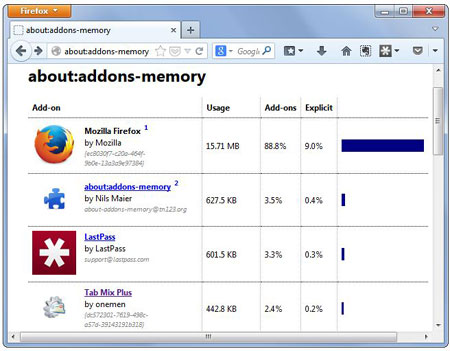
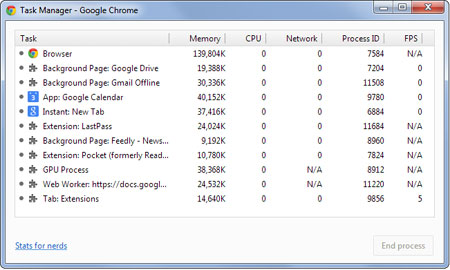
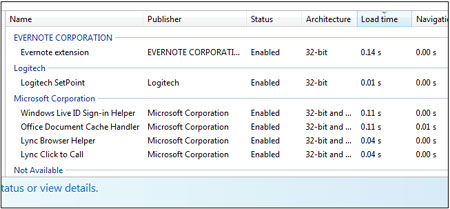
Leave a comment