Optimizing Gaming On Slow Computers Without Buying New Hardware

If you need to game, you need to game. However if money is not something that you have control over and your mom and dad decides what kind of pc you get to buy. This guide will help you and teach you a few guides on Optimizing Gaming On Slow Computers Without Buying New Hardware. These days, there are lots of laptops and desktops that come with Intel built in integrated GPU chipsets that are called Intel HD graphics. Such graphic chips are capable of playing 3D games all the way to the newer releases like Crysis or Diablo 3. However, the frames per second or may not cut it if you intend to play online or have a competitive edge.
This guide is to enable you to squeeze the max out of what you have. I could not believe the amount of speed and performance I can get after applying the software.
Optimizing Gaming On Slow Computers Without Buying New Hardware
Tweak one : Your Windows Settings.
Since Windows XP, there is the optimize for performance or for eye candy. You will be able to get to that option by right clicking on my computer and choose properties. Alternatively, simply press the Windows Key + R and type sysdm.cpl to get to it. Follow the image shown and set accordingly. If you remove all, you will get a very old school dull Windows classic look.
Tweak two : Disable as much startup programs and services as possible.
There is a tool called autoruns by Microsoft. This tool will scan everything in your computer and allow you to disable services and programs that are right into the depths of the Windows configuration. You can even go into the detail of disabling the dll file. What matters is the Services tab. Because as long as the Services tab is cleaned out of all the unnecessary services. The system will be much faster. The logon, or scheduled tasks, will help to speed up the boot up times. What I love to do is to untick all the various updaters, adobe, skype, Google, Chrome, etc.
Tweak three: Set the power settings to high performance.
This one is simple, just click on the battery icon and change to high performance. For Desktops, use the Windows Key + R and type powercfg.cpl and change it from there.
Tweak 4 : Extra Cooling.
Get a laptop cooler, or simply use some paper weight to jack the laptop up a little allowing cool air to flow across the bottom of the laptop. For desktops, have a small table fan blowing into the case will help, or if you are slightly better, remove the case and allow air to go right into the CPU tower. Or if you are an extreme tech. Clean the heatsink. But that would be very dangerous for the untrained.
For those who are less tech, I recommend that the furthest you should try to do is to wet a paint brush lightly and use it to clean the heatsink and the CPU fan without removing it physically. But please, shut down the computer, unplug the main power cord and try to turn on your CPU a few times just to make sure that there is no more residual electricity on the motherboard before you do any cleaning. You can also get those aerosol sprays to spray out the dust.
Tweak 5 : Install the lowspecexperience software.
When I first stumble on this piece of software, I thought it was just a fake non existent imaginary software. It sounded real stupid and it is compatible with quite a ton of game titles. And it is freeware actually. I had problems downloading it to begin with, and I almost wanted to give up. But I managed to get hold of it, and it works like a charm. In fact, superb would be a better word. Simply install the software and when you run it, point the path to the executable of the game and it will auto detect and configure the game to suit your computer’s specs.
Tweak 6 : Adjust your ATI or Nvdia to use high performance.
This part should be self explanatory. if you do not know where to find this, I do not know what to say. For most computers, it will be to right click anywhere on the desktop and choose the Nvdia or ATI configuration interface and you will be able to adjust the 3D effects from there.
Unconfirmed Tweak : Windows 10
There is a legend that says that the Direct X 12 from Windows 10 will not only make the game nicer yet runs with much more fps then the older Windows. @_@???
The internet community does have a lot of praise for this claim, but I wonder if you should take the leap onto it.
I hope this guide will help those less fortunate users get some extra juice out of their less then perfect gaming rig.

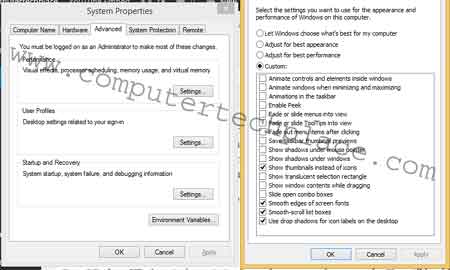
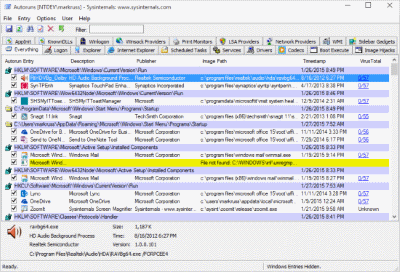

Leave a comment