Fix Totally Bricked iPad 1 3rd Gen A1430 screen cannot turn on
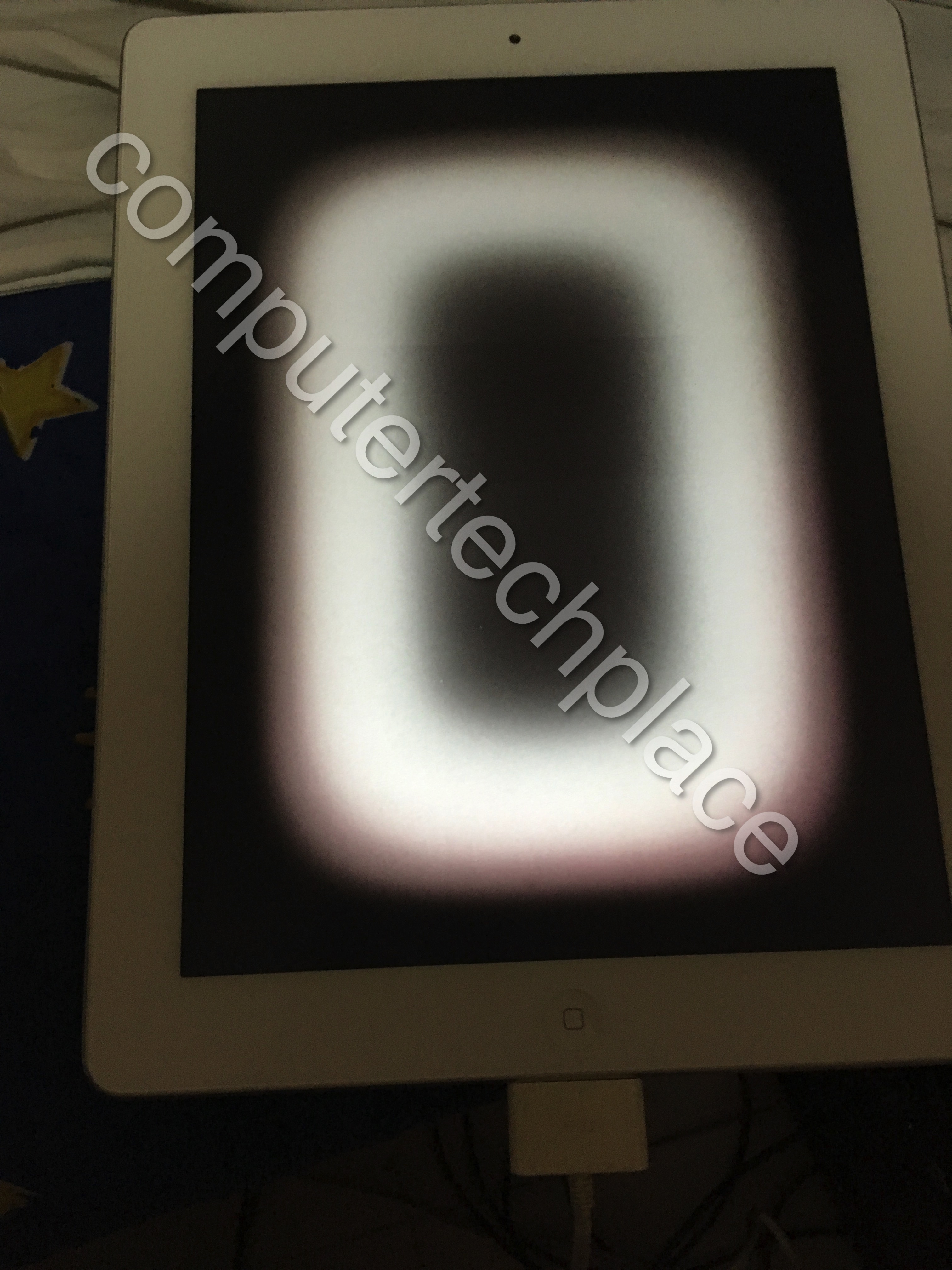
I have another case here where my friend’s young kids dropped the iPad on the ground. Thus what I can see is a totally bricked iPad 1 3rd Gen A1430 with a screen that cannot be turned on. And how bad is the situation? If it is only a black screen, you might be in luck, if you connect the charging cable in and put your ears on the speaker area and you can hear the charging sound, you are in luck. But in my case, not detected in iTunes, not detected as DFU and also no sound at all. However, there is one thing though that I am sure that the iPad is still salvageable. And it looks like this.
STEP 1 – Charge the device for a few hours first to ensure that you have enough power to complete everything.
Step 2 – Enter DFU mode.
Optional ** but highly recommended – Please use a fresh operating system using a VHD concept
This is so that you can have a fresh system to attempt the re-flashing of your operating system. Why is it important? Because sometimes, you may wish to try different firmware, since the latest firmware might not be available for your out-dated device. In the process of trying them out, you might not want to have cached IPSW contents from previous packages interfering. Of course, this might seem extreme, but it is still better as a fresh system will not contain your own iTunes and your files.
There are many guides on entering DFU mode. However, if your device is bricked as badly as mine, then you cannot follow the guides out there that involve a minimum of 10 seconds of this followed by 15 secs of that etc. That will only work if
- Your iPad or iPhone is still “functioning” to the point where you can at least still see the iTunes recovery logo
- It is still able to boot up into the iOS or can respond or show certain commands, such as charging icon is still working
But if your iPad is as dead as a nail. This is how you enter DFU mode. It will help if you off the lights or do this under cover so that you can see the backlight.
Do one round of refresh first
1. Hold the On button and the Home button for 3o to 60 seconds. Just hold it till 60 seconds, since in our case the iPad is a goner anyway. Why 30 seconds? because if your device is not totally bricked, you only need to hold till it wakes up. In general, I noticed that I have to hold till the iPad goes through 2 rounds of on and off. You will see the backlight turning on and off in a dark room.
2. Now to do the real DFU mode, connect your iPad to the PC, press and hold the On button for 3 seconds, then press the home button for around 4 to 5 seconds or till the screen dims the backlight off and keep the ON button depressed, once the screen dims off, release the On button and keep holding the Home button until you hear the “ding” or device detected in the computer as DFU mode.
Step 3 – Install iTunes
You can now install iTunes and proceed with your recovery of your device. Technically speaking, you should be able to complete the restore from the start till the end with no errors. Don’t worry even if you have no serial number shown in iTunes. Let it recover once. This first time, it will recover the firmware.
Step 4 – Do the full reset / restart again.
This will be the hold the on and home button together for 60 seconds. Release after that, you should get an iPad in recovery mode. Which is the iTunes logo on the iPad. In my situation, my screen is faulty and I cannot even see anything, but when I connect the cable, I can hear a beep, the sound of the device charging.
Step 5 – Re-flash again
Connect the device to the iTunes again and do a re-flash, this time round, the iTunes will say “detected an iPad in an unstable state” instead of “Recovery mode”. So simply proceed to recover it. Once done, your iPad should be usable after this refresh.
Step 6 – Do the full reset / restart again ( Optional)
If after completing Step 5, you do not get anything, then you have to do the full reset /restart again. I am quite sure, things will be fine now.

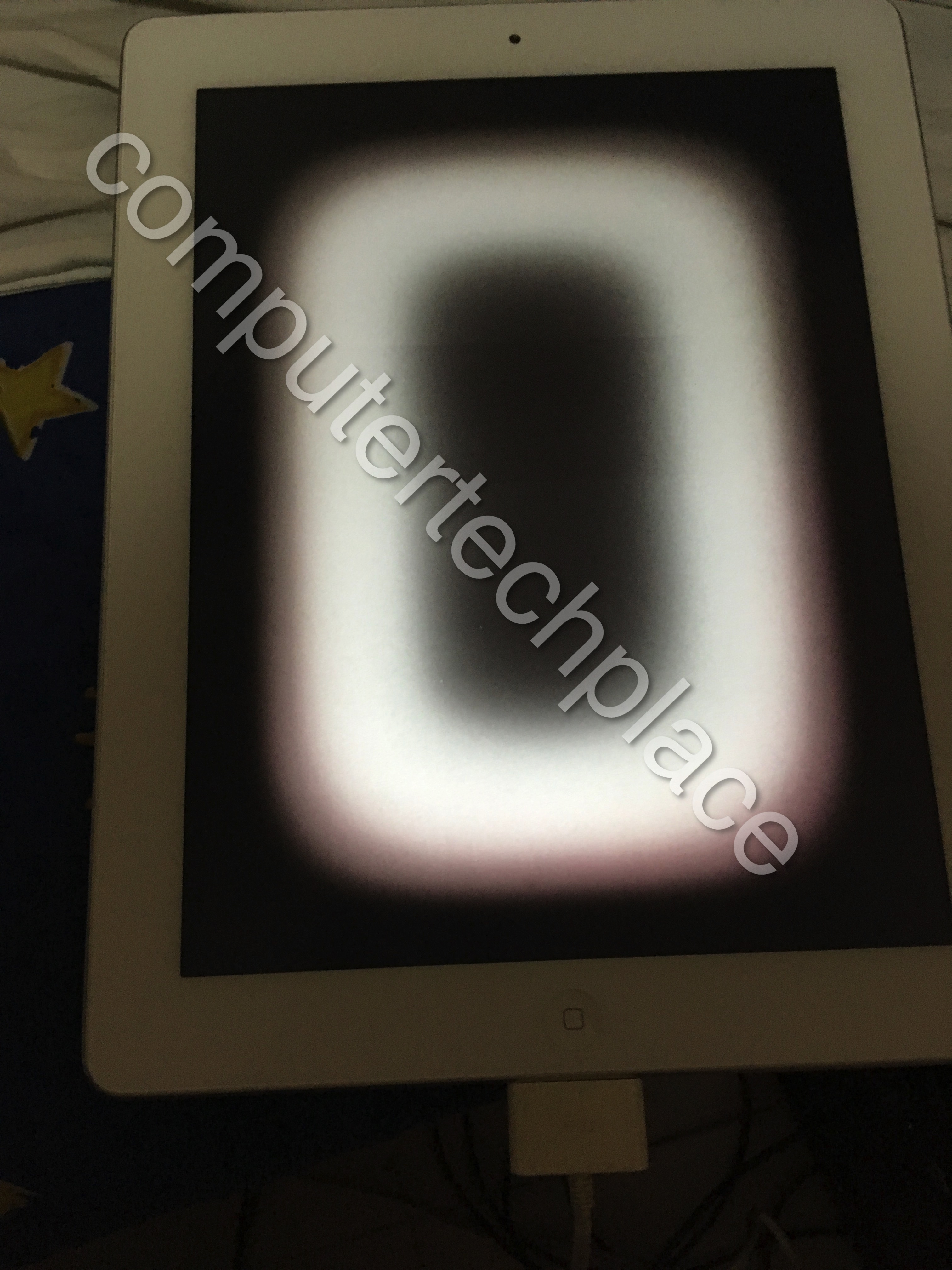
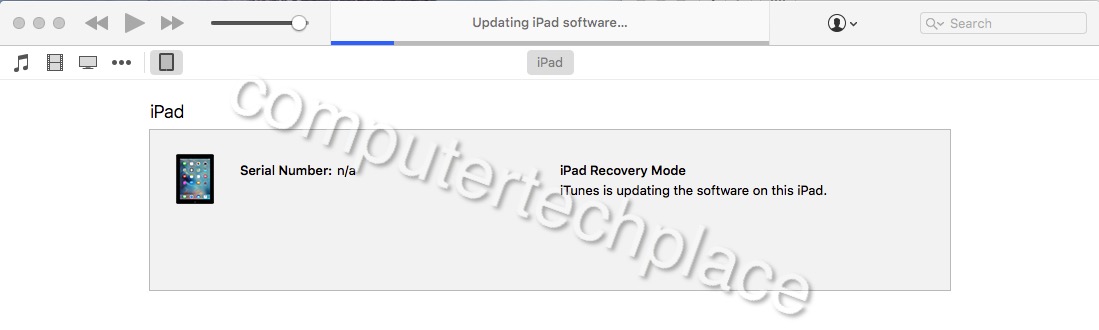
Leave a comment